Anker Nebula Vega Portable Projector – D2121G11
Cinematic Effects: Experience Up To 120 Inches Of Stunning 1080p Entertainment. With HDR10 And 500 ANSI Lumens Brightness, Everything You Watch And Play Is Filled With Crisp Detail And Color.
Incredible Sound: Enjoy Every Rustle, Explosion With Incredible Clarity With Dolby Digital Plus And Dual 4W Speakers. The Sound Is So Powerful And Clear That You Can Simply Use The Vega As A Portable Bluetooth Speaker.
No Wires, No Limits: Get Up To 3 Hours Of 1080p Personal Cinema Anywhere.
Entertainment Just For You: Choose From Over 5000 Android TV 9 Apps, Including Popular Video Hosting Sites Like YouTube, Hulu And More. You Can Even Mirror Content From Your Smartphone Or Other Devices To The Vega Portable 1080p Portable Projector.
Easy To Adjust: Leave The Heavy Tripod At Home. With The Built-In Stand Of The Vega Portable 1080p Projector, You Can Adjust The Projection Angle Up To 13 °.
Vega Portable
Anker Nebula Vega Portable The 1080p Projector You Can Take Anywhere
Autofocus
Go Directly To Viewing. No Fiddling With Settings Menus With The Vega Portable’s Ultra-Fast Autofocus. Just Turn On The Projector And The Vega Will Handle The Rest.
Deep Black
Watch Your Movies, Games, And More In A Whole New Light With HDR10. Colors Are Brilliant And Vibrant, While Blacks Are Deeper And Darker For Deeper Contrast And Detail.
Suitable For Any Surface
The Anker Nebula Vega Portable’s Quad-Key Layout Ensures You Get A Perfectly Square Image On Virtually Any Surface.
Adjustable Image Angle
Adjust The Picture Angle Up To 13 ° With The Built-In Stand. Now There Is No Need To Carry A Heavy Tripod With You.
Adjustable Image Size
Adjust The Picture To Suit Any Situation. Zoom Up To 120 Inches For A Big Game With Friends, Or Zoom Out For An Intimate Movie Night For Two.
Universal Connections
Connect Your HDMI And USB Devices To Play Your Favorite Media On The Big Screen, Or Wirelessly.
Stunning Clarity
HDR10’S Advanced Projection Technology And 500 ANSI Lumens Of High Brightness Make Your Favorite Content It Projects Clearly.
Android TV 9.0 Installed
Over 5,000 Apps Available, Including YouTube And Hulu. Smooth Your Favorite Content Available.
3-Hrs Playtime
Allows Continuous Video Playback For About 3 Hours Built-In Battery. You Can Enjoy One Movie Anywhere.
Powerful Sound
Two Speakers With 4W Output (8W In Total) And Dolby Digital Plus Deliver Deep Stereo Sound

What’s Included

Overview
Front View

- Camera for Autofocus
- Lens
Rear View
 |  |
| 1. Power Button • Press to power on • Press and hold to power off 2. USB-A Port • Connect to a USB flash drive DC Input (Nebula Vega) | 3. USB-C Charging Port (Nebula Vega Portable) 4. HDMI Input Port • Connect to a playback device |
Bottom View

 | 1. Adjust Focus 2. Navigation 3. Back 4. Power On / Off 5. Press to activate Google Assistant 6. Confirm the selected content 7. Home 8. System Settings 9. Volume up / down |
Remote Control: Nebula RC Model: D0413
LED Indicator Guide
Nebula Vega:
| Button | LED Status | Description |
| Solid blue | Power on /operating in projector mode | |
| Solid yellow | Standby in projector mode | |
| Off | Power off | |
| Flashing blue | Ready to pair / Bluetooth is pairing /Bluetooth disconnected (Bluetooth speaker mode) | |
| Solid blue | Bluetooth connected (Bluetooth speaker mode) |
Nebula Vega Portable:
| Button | LED Status | Description |
| Solid blue | Power on / operating in projector mode | |
| Solid yellow | Standby in projector mode | |
| Solid red | Charging | |
| Solid green | Fully charged | |
| Flashing red | Low battery | |
| Flashing blue | Ready to pair / Bluetooth is pairing /Bluetooth disconnected (Bluetooth speaker mode) | |
| Solid blue | Bluetooth connected (Bluetooth speaker mode) |
Getting Started
Placement
Place this device on a stable, flat surface, and squarely point it to face the projection surface. For best results, the projection surface should be white and flat. The distance between this device and the projection surface must be a minimum of 30 inches (0.8 meters) and a maximum of 120 inches (3.18 meters) to get a projection image from 30 to 120 inches.

 It is unnecessary to tilt it towards the projection surface. You can correct the projection image with the built-in keystone correction.
It is unnecessary to tilt it towards the projection surface. You can correct the projection image with the built-in keystone correction.- The distance between the device and the projection surface determines the projection image size. For the best result, set the projector between 63 and 104 inches away.
- You can also mount your projector on the ceiling.
There is a nameplate on the back panel of Nebula Vega / Nebula Vega Portable. Open the nameplate to use it as a stand. After use, close the nameplate.

Prepare the Remote Control
The remote control comes with two AAA batteries.
- For first-time use, slide to open the battery compartment and install two AAA batteries.

- To replace the battery, unlock and open the battery compartment, insert a new battery matching the polarity (+/-) as indicated, and then close and lock the battery compartment.

Get Started
- Connect Nebula Nebula Vega / Nebula Vega Portable to the power outlet by using the provided power adapter.

- Nebula Vega: Press
 to turns it on.
to turns it on.
Nebula Vega Portable: Press and hold for 2s to turn it on.
and hold for 2s to turn it on.

- Angle the projector towards a suitable projection surface or wall. The built-in autofocus automatically adjusts the protector’s image focus. Or you can press
 on the remote control to manually adjust the focus.
on the remote control to manually adjust the focus.

- When using for the first time, follow the on-screen instructions to complete the basic setup.
Nebula Connect App
To easily control this device, we recommend downloading the Nebula Connect app.
With this app, you can operate your mouse using your phone screen.

- Download the Nebula Connect app from the App Store (iOS devices) or Google Play (Android devices).
- Enable Bluetooth on your smartphone and select [Nebula-XXXXXX-Vega] or [Nebula-XXXXXX- Vega P] as the device to be connected.
- Open the Nebula Connect app and follow the on-screen instructions to complete the connection setup.
Powering the Nebula Vega / Nebula Vega Portable with Android TV™
Follow the on-screen instructions to complete the setup process.
Option 1. Quick setup
Android phone users can follow the instructions to quickly set up Android TV with your Android phone.
Option 2. Set up Nebula Vega / Nebula Vega Portable
For iOS users, follow the instructions to complete the process.
- Skip the quick setup process.
- Connect Nebula Vega / Nebula Vega Portable to the network.
- Sign in with your Google account.
Your Nebula Vega / Nebula Vega Portable will be powered by Android TV after finishing the setup process.
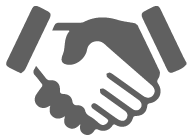
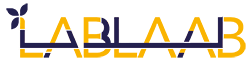




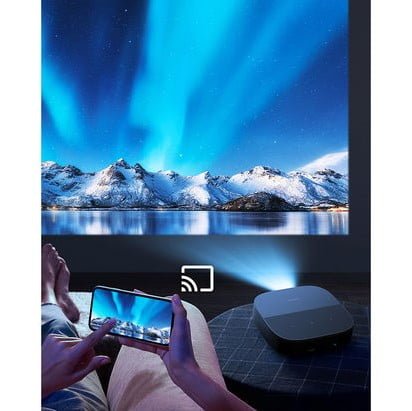
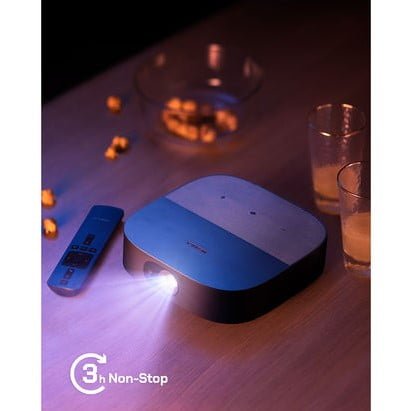



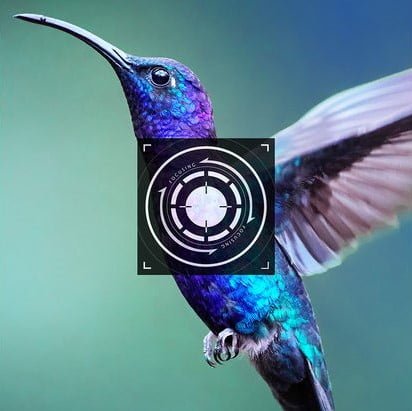



















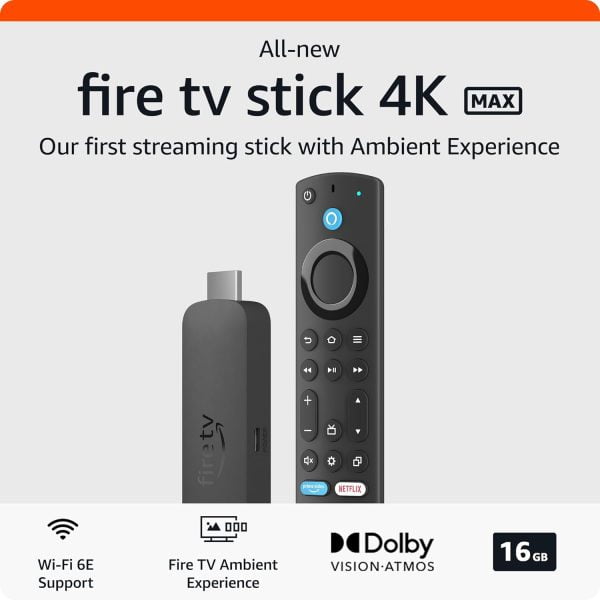

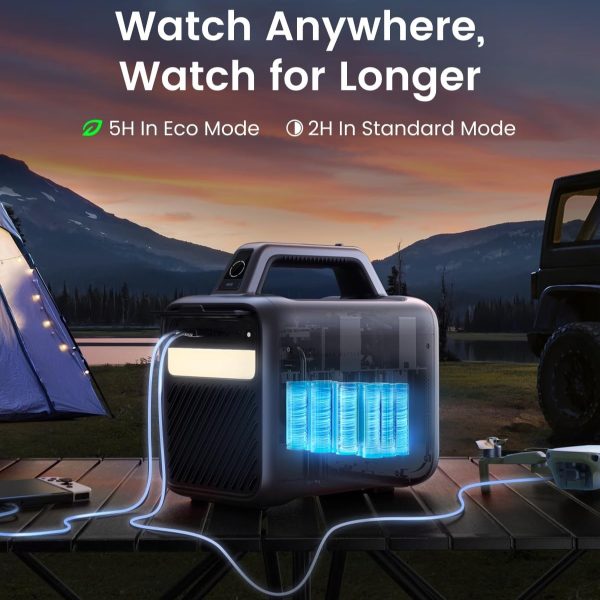

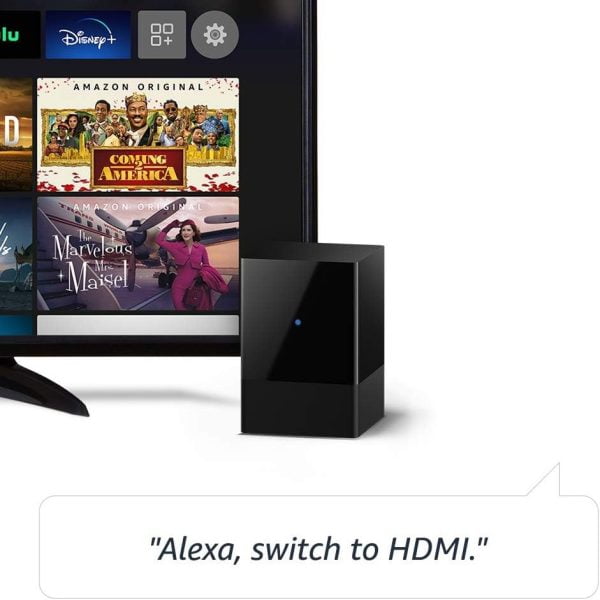



Reviews
There are no reviews yet.